

The Reverse Charge Off workflow step enables users to quickly and easily return a charged off account to a delinquent status. Upon successful completion of the step, all related charge off statuses, flags, fields, and transactions are cleared from the account. The account also appears in Collection Queues with a classification of "Delinquency" rather than "Charge Off."
By configuring a workflow to include this step, administrators are able to define how users process charge off reversals.
The Reverse Charge Off workflow step is configured to appear in a workflow from the Workflows page in System Management (System Management > Workflow > Workflows).
 |
Similar to other workflow steps, the Reverse Charge Off step is added to a workflow from the Design tab in the Workflow Configuration window. For information on this tab and how to configure a workflow, please see the Workflows topic in this guide. |
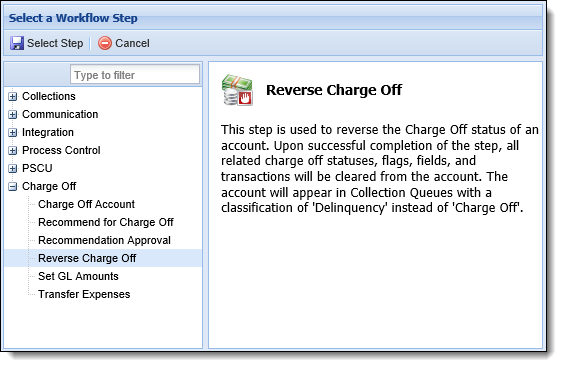
Once the Reverse Charge Off step is selected, a window appears to configure the step properties.
 |
The General, Queuing and Instructions tabs for the Reverse Charge Off workflow step are completed in the same manner as other workflow steps. For information regarding the completion of these tabs, please see the Configuring Workflow Steps section in the Workflows topic. |
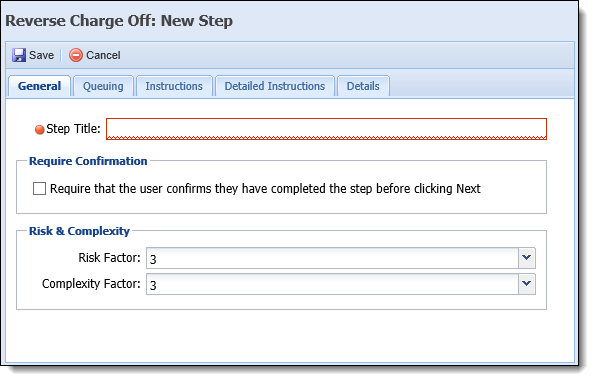
Within the Details tab, administrators are able to determine the execution method for the Reverse Charge Off step using the two radio buttons that appear in the top of the tab.
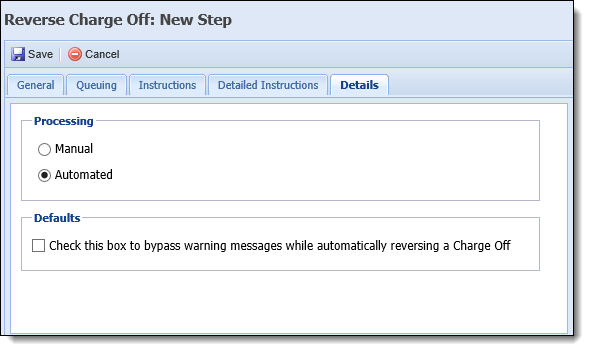
Select Automated to configure the workflow to automatically process the Reverse Charge Off step upon executing the workflow. Select Manual to allow users to manually process the Reverse Charge Off step within the workflow.
 |
By default, the manual radio button is selected upon opening the Details tab. |
When Automated is selected, the Check this box to bypass warning messages while automatically reversing a Charge Off parameter appears at the bottom of the tab. Selecting this parameter allows the Reverse Charge Off step to bypass any warning messages raised during automatic reversal processing.
Once a processing method has been determined, and the bypass warning configuration is made, click  to retain the workflow step configurations and add the Reverse Charge Off step to the workflow.
to retain the workflow step configurations and add the Reverse Charge Off step to the workflow.
Continue configuring workflow steps for the workflow and/or complete the remaining workflow attributes. Once saved, the workflow is available in the workspace to return a charged off account to a delinquent status with the Reverse Charge Off workflow step.
 |
For information on executing the Reverse Charge Off workflow step in the workspace, please see the Reverse Charge Off Workflow Step topic in the User guide. |